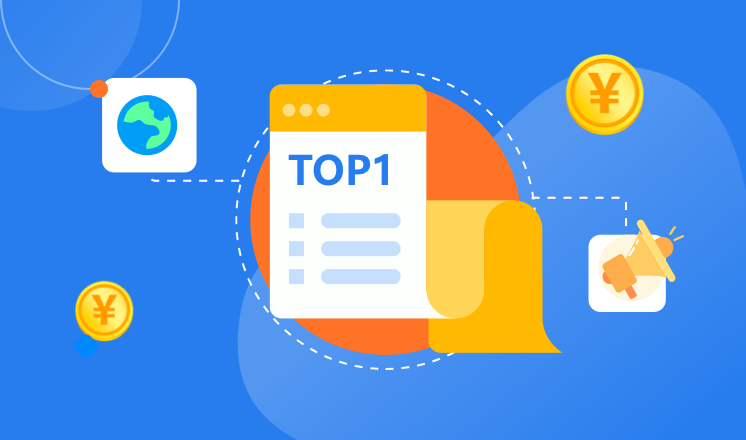
Setting up a proxy server on your home network can provide increased privacy, security, and access to geo-blocked content. Whether you want to set up a proxy server on Windows or configure proxies for your home network, this guide will walk you through the process. Additionally, we'll cover how to set up SOCKS5 proxies on Android and iPhone for seamless proxy usage on mobile devices.
How to Set Up a Proxy Server on Windows:
1. Open the Control Panel and navigate to Internet Options.
2. Click on the Connections tab and select LAN settings.
3. Check the box for 'Use a proxy server for your LAN' and enter the IP address and port of your proxy server.
4. Click OK to save the settings.
Proxy Set Up for Home Network:
Setting up a proxy server for your home network involves configuring the proxy settings on your router or individual devices. You can typically access proxy settings in the network or Wi-Fi settings of your device and enter the proxy server details.
How to Set Up SOCKS5 Proxy on Android:
1. Download a SOCKS5 proxy app from the Google Play Store.
2. Open the app and enter the details of your SOCKS5 proxy server.
3. Save the settings and enable the proxy.
How to Set Up SOCKS5 on iPhone:
1. Go to the Settings app and navigate to Wi-Fi settings.
2. Tap on the information icon next to your Wi-Fi network and scroll down to the 'HTTP Proxy' section.
3. Enter the details of your SOCKS5 proxy server and save the settings.
By following these steps, you can set up a proxy server on your home network and enjoy enhanced privacy, security, and access to region-restricted content. Make sure to use reputable proxy services and regularly update your proxy settings for optimal performance.



