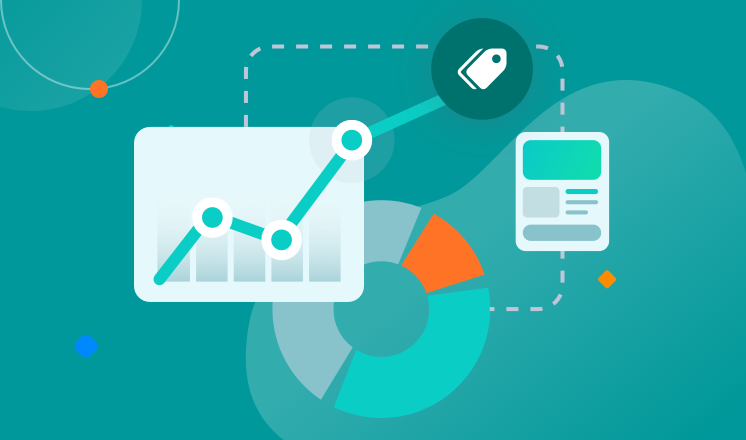
Setting up a proxy server can provide numerous benefits, including enhanced security, privacy, and access to geo-restricted content. Whether you are looking to set up a proxy server on Windows, at home, or on your iPhone, this comprehensive guide will walk you through the process step by step.
Setting Up a Proxy Server on Windows:
To set up a proxy server on Windows, you can follow these simple steps:
1. Open the Control Panel and go to Internet Options.
2. Click on the Connections tab and then click on LAN settings.
3. Check the box for 'Use a proxy server for your LAN' and enter the IP address and port of the proxy server.
4. Click OK to save the settings.
Setting Up a Proxy Server at Home:
Setting up a proxy server at home can be a great way to enhance your online security and privacy. You can use a variety of software and hardware solutions to set up a proxy server at home, such as using a dedicated proxy server software or configuring a router with built-in proxy capabilities.
Proxy Settings on iPhone:
If you want to configure proxy settings on your iPhone, you can do so by following these steps:
1. Go to the Settings app and tap on Wi-Fi.
2. Tap on the information icon next to your Wi-Fi network.
3. Scroll down and tap on 'Configure Proxy.'
4. Enter the proxy server details and tap Save.
Proxy Settings:
Proxy settings allow you to configure your internet connection to route through a proxy server. By doing so, you can mask your IP address, access geo-restricted content, and enhance your online privacy and security.
In conclusion, setting up a proxy server can be a valuable tool for enhancing your online experience. Whether you are looking to set up a proxy server on Windows, at home, or on your iPhone, this guide has provided you with the essential information to get started.



